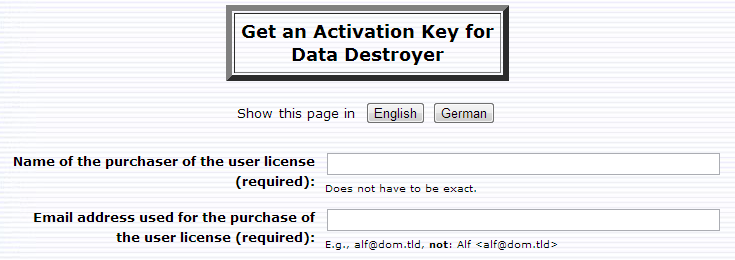How to Get an Activation Key
These two methods can also be used if you have previously obtained an activation key and have activated a program, but need a new activation key because you have installed the program on a new or different PC. An activation key will activate an installation of the software on only one PC, so a key is required for each particular installation.
Method 1Download the trial version, if not done already, then install and run the software. If you have activated a previous version of the software on your PC then the new version will normally start up as fully-functional, in which case you don't need an activation key. Otherwise the program will start in trial mode, and an Activate this software window will appear, as shown below. Click on the second button: Request an activation key via email This takes you to our request-a-key page, which looks like this:
Enter a name and the email address used to purchase the user license (and optionally your Windows version) then click on the Submit button. After your email address has been found in our online database a message will automatically be sent to you containing your activation key and directions as to how to use this to activate the software. Method 1, unlike Method 2, does not require any knowledge of your 'machine signature'.
Method 2Use the form below to request a key.
How to get your machine signatureDownload the trial version, if not done already, and install and run the software. As stated above, if you have activated a previous version of the software on your PC then the new version will normally start up as fully-functional, in which case you don't need an activation key. Otherwise the program will start in trial or demo mode, and an Activate this software window will appear, as shown above.Double-click on the text box to display the machine signature of your PC, for example:
The machine signature is on the clipboard, so paste it into the Machine signature text box above (using control-V), then click on the Get key button. Our database of registered users is then consulted and if you have a user license for this product then the activation key will be sent to your purchase email address.
Offline activationIf you wish to use the program on a PC which is not connected to the net then:
|