Run the software and call up the index module. First specify a project name, say "spin_models". The project name is used in the names of the two files (the index file and the data file) which are generated, so certain characters are not permitted, including spaces (a typed space is automatically converted to an underscore). Project names cannot be longer than 17 characters.
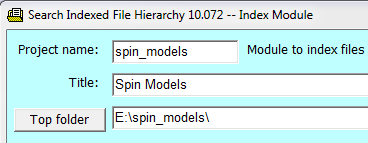 Now specify a title for the set of files to be indexed, in this example, "Spin Models".
Now specify a title for the set of files to be indexed, in this example, "Spin Models".
Now click on the 'Top folder' button to specify the top folder where the files to be indexed (in this case the files unzipped from spin_models.zip) may be found, say, spin_models.
At any time you can click on the 'Settings' button, with selection 'Save for next run', to save the state of the program so that it is loaded when the program is started again.
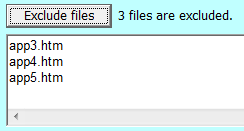 The folder spin_models has (or should have) no subfolders. All files in this folder will be indexed unless excluded. Exclusion of files is explained at Excluded files. In this example we will explicitly exclude three files, app3.htm, app4.htm and app5.htm, since they are of little interest. To do this, click on the 'Exclude files' button, and select app3.htm. Then hold down the ctrl key and select app4.htm and app5.htm. Then click on the 'Open' button. The result should be as shown at right. (You can also just type these file names into the text box.)
The folder spin_models has (or should have) no subfolders. All files in this folder will be indexed unless excluded. Exclusion of files is explained at Excluded files. In this example we will explicitly exclude three files, app3.htm, app4.htm and app5.htm, since they are of little interest. To do this, click on the 'Exclude files' button, and select app3.htm. Then hold down the ctrl key and select app4.htm and app5.htm. Then click on the 'Open' button. The result should be as shown at right. (You can also just type these file names into the text box.)
Finally the program needs to know where to write the output files to. Click on the 'Output folder' button and specify some folder, or create a new one, say, sifh_files. It is OK to write the output files to the same folder as contains the input files, so you don't need to create a new folder.
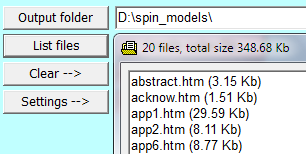 That's all the setup required in this example.
That's all the setup required in this example.
Click on the 'List files' button to see the files which will be indexed.
Now click on the 'Create index' button to begin the extraction of the data. The operation takes just a few seconds and then the lower part of the screen should look like this:
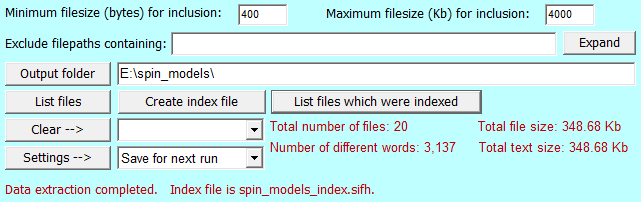
Two files are produced (in this example, in the E:\spin_models folder), with names ending in _index.sifh and _data.sifh. In this example the index file is 37.0 Kb in size and the data file is 61.2 Kb. To use these files to search for words in the indexed files go to the continuation of this example in the page on Example of Use of the search Module.
| The Index Module | Search Indexed File Hierarchy |
| Hermetic Systems Home Page | |