| User Manual for MD5 File and Folder Comparator |
|---|
1. Getting the MD5 digital signature of a file
Click on the 1st file button and select the file.
Do the same for the second file.

3. Comparing two folders (and optionally their subfolders) as to which files are the same
As an example for this and the next section, suppose we have two folders, \temp1 and \temp2, each of which has a subfolder \sub, and that the files in these folders are as follows:
\temp1
a1.txt, a4.txt, a6.txt, a7.txt
\temp1\sub
a1.txt, a2.txt
\temp2
a1.txt, a5.txt
\temp2\sub
a1.txt, a2.txt, a3.txt |
In the lower checkbox we check Include files in all subfolders recursively checkbox and uncheck the rest. Then (after specifying the report file) clicking on the List duplicate (identical) files common to both folders button produces a report such as:

You cannot use this facility to find duplicate files within a folder and its subfolders, only to find duplicate files in two different folders and their subfolders. Duplicate files must occur in corresponding subfolders (e.g., the subfolders \temp1\sub and \temp2\sub).
4. Comparing two folders (and optionally their subfolders) as to which files are different
Suppose we have the folders and files as above. Then (after specifying the report file) clicking on the List modified, added or deleted files button, with 1st folder compared to 2nd folder selected, produces a report such as:
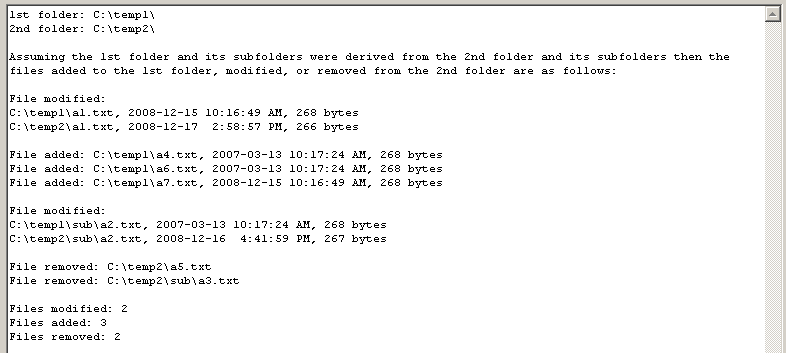
When comparing folders the report will be different when the 1st folder is compared to the 2nd from the report when the 2nd folder is compared to the 1st. Selecting 2nd folder compared to 1st folder will result in a report such as:
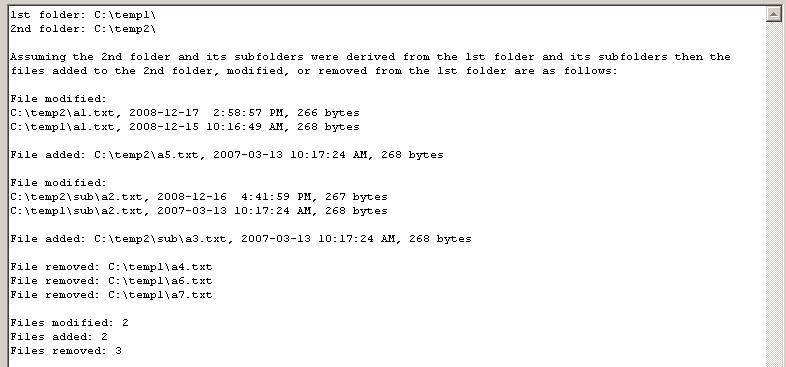
The Save state button saves all fields and the checkbox settings. These are loaded when the program starts up.
The Reset button clears all fields and restores the checkboxes to their default condition.
| MD5 File and Folder Comparator | Hermetic Systems Home Page |